WoW! so let’s get to learn on how to add animation in Premier Pro now you need to go to the graphics and title select new layer and text position and then resize any way you want and then you need to go to the effects tab type transform then you would need to go apply the transform to the selected text put the Anchor Point all the way to the bottom copy and paste in the transform section you would need to go to scale turn on key framing at the start press right arrow three times the scale on 130 move right with the arrow key three times and then put the scale on 100 move the player to the start and then set scale to 75 go to the bottom deselect used composition shutter angle at the bottom sh angle ins set 360 as the maximum input and that is how you add animation to TX in Premier Pro of course you can also do the reverse as an out transition on any object that you want.
subscribe and share.